IT is no surprise employers spy on their employees, through the employee's own phones, tablets, laptops and computers that employees may be required to use for work from home, business traveling and even in the office. I have only used my phone for work and only because we are required to download an app to sign in to for security on company equipment. HUH? you ask? many of us employees ask the same. Check this out from the Washington Post .....
Your employer might be spying on your tech. Here’s how to check.
Six things you can do to get a sense of whether your employer is watching what you do on your devices.
“There’s little transparency,” said Hayley Tsukayama, associate director of legislative activism at the digital rights group Electronic Frontier Foundation (EFF). “Even figuring out what is on your computer can be a huge step to figuring out how you want to deal with it.”
While there’s no foolproof way to know whether you’re being monitored, some techniques could provide insight, according to privacy and security experts.
Know what tech is riskiest
You’re at a higher risk for spying if you’re using a company-issued device, which offers the least privacy and will ultimately return to your employer, experts say. But you also could be exposed if you downloaded work software on your personal device or use their networks. To be safe, do these checks on any device or network you use for work.
Check your devices for tracking software
There are a few settings on your smartphones and computers that may allow for your workplace to remotely monitor you.
Check to see whether your device has mobile device management software, or MDM, installed. That allows your employer to remotely monitor your activities and take control of the devices. On an iPhone, go to Settings → General → VPN → Device Management. You should see a profile listed if your employer is using the software. On an Android, search for a setting called Device Admin Apps (the setting name may differ slightly depending on your device). On a Windows laptop, go to Settings → Accounts → Access Work or School. It’s under Privacy & Security → Profiles on a Mac.
Another way to check for software that employers use — also called “bossware” — is to review what’s running in the background on your laptop by checking your task manager or activity monitor, Tsukayama said. For quick access on PCs, press Ctrl + Alt + Delete. On a Mac, you can access the activity monitor by clicking on Utilities in your apps folder. Scroll through the list of running apps and Google the ones you don’t recognize.
Coworker.org, an organization that aims to support workers, offers a list of bossware and employment tech for which to look. Note that some programs may be invisible to you, Tsukayama said, citing EFF research.
Look for remote sharing settings, which would allow your employer to remotely control your device, including the microphone and camera, advises privacy researchers Diana Freed, a fellow at the Berkman Klein Center for Internet and Society at Harvard University, and Julio Poveda, a PhD student at the University of Maryland. On Macs, it will be under System Settings → General → Sharing. On Windows, it should be under Settings → System.
Finally, check to see whether you are the administrative account for your device. Start-up screens may ask you to log in as a separate user than the administrator, or your computer may prompt you for an administrative password anytime you try to download an app. That could indicate your employer has control of your device, Tsukayama said.
Inspect your extensions and apps
It’s not just hidden apps and settings that are tracking you. Scroll through all of the applications installed on your laptop and research any you don’t know. Which are regularly asking you to install updates? Are you familiar with what those apps do? Were you ever asked to install an app for troubleshooting with your IT department?
“Be curious,” Tsukayama advised. “Also look for the marketing material for the app you find. They will often list, as features, the things they can do.”
Check your web browser extensions, recommends Mark Ostrowski, an engineering lead at cybersecurity firm Check Point Software Technologies. If you have browser extensions that are part of your company’s security tools, they will probably make themselves known, he added. A pop-up might warn you not to put patient information into ChatGPT, for example. Or it may say that it’s checking files you download for malicious content.
While these extensions usually monitor for security issues, things such as malware or the release of sensitive data, they can also track user habits. If the company decided to audit you, they may see that you’ve been spending half the day shopping on Amazon, Ostrowski said.
Also avoid downloading personal extensions on the same browser licensed to, he added. Don’t download the Garmin web extension to your company-provided Chrome browser if you don’t want your employer to be able to access your workout activities.
Understand your network
Using your company’s WiFi or virtual private network (VPN) could also leave you exposed.
Even if you’re on a personal device on a work network, your employer may be able to see activities including messages, browsing activity and social media posts, Ostrowski said. Any traffic flowing through a company VPN, which companies often use for security purposes, can also potentially be monitored, Freed and Poveda said. Use your personal hotspot over company connections for personal activities. You can also use a personal VPN on a personal laptop without company software on the work WiFi, Ostrowski said.
Don’t trust apps you use for work
A lot of what you do is collected by your workplace apps. Even if you don’t use company devices or networks, your boss still may be able to get a sense of what you’re typing, searching or saying.
Tools like Microsoft Office, Slack, Google Workplace and Zoom often track user activity for safety, security or compliance. But they also allow administrator accounts (that’s your employer) to retrieve information in some cases.
“If I [an employer] want to look at the content of the email that you're sending through the corporate account, that can be done today directly between the [software provider] and the company’s security team,” Ostrowski said. “There’s no way for the employee to see that.”
That means your employer may be able to see an email you sent your doctor or a message to your colleague criticizing your boss. They could see how many meetings you attended and whether you had your camera or microphone on during them.
New AI technologies are coming that can offer companies new, more thorough opportunities for surveillance in the future.
A majority of Americans oppose the use of AI to evaluate performance (39 percent), track what people are doing on their computers (51 percent), and whether workers are at their desks (56 percent), according to a survey from Pew Research Center.
Know your rights
“Workers don’t have a lot of legal rights [here],” Tsukayama said. “So you don’t have much ground to push back.”
What can you do? Review your workplace policies. Not all employers will outline the surveillance they use, but some do, Tsukayama said. If you are part of a union, ask for guidance and rely on them when you have concerns. You can also ask the IT department directly.
The best protection? Keep your personal and work data separate. If you’re worried about your employer seeing your child’s baby pictures, sensitive medical information or flirtatious text messages to your partner, keep them off the devices you use for work, if possible. Even if it means carrying two phones.
“Once you put it out there, just assume it can be seen,” Ostrowski said.

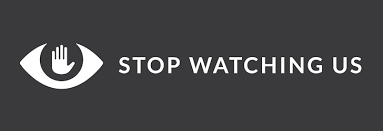

No comments:
Post a Comment